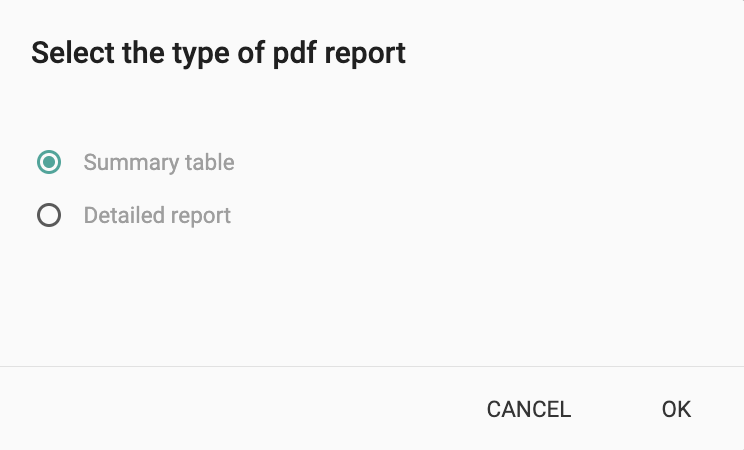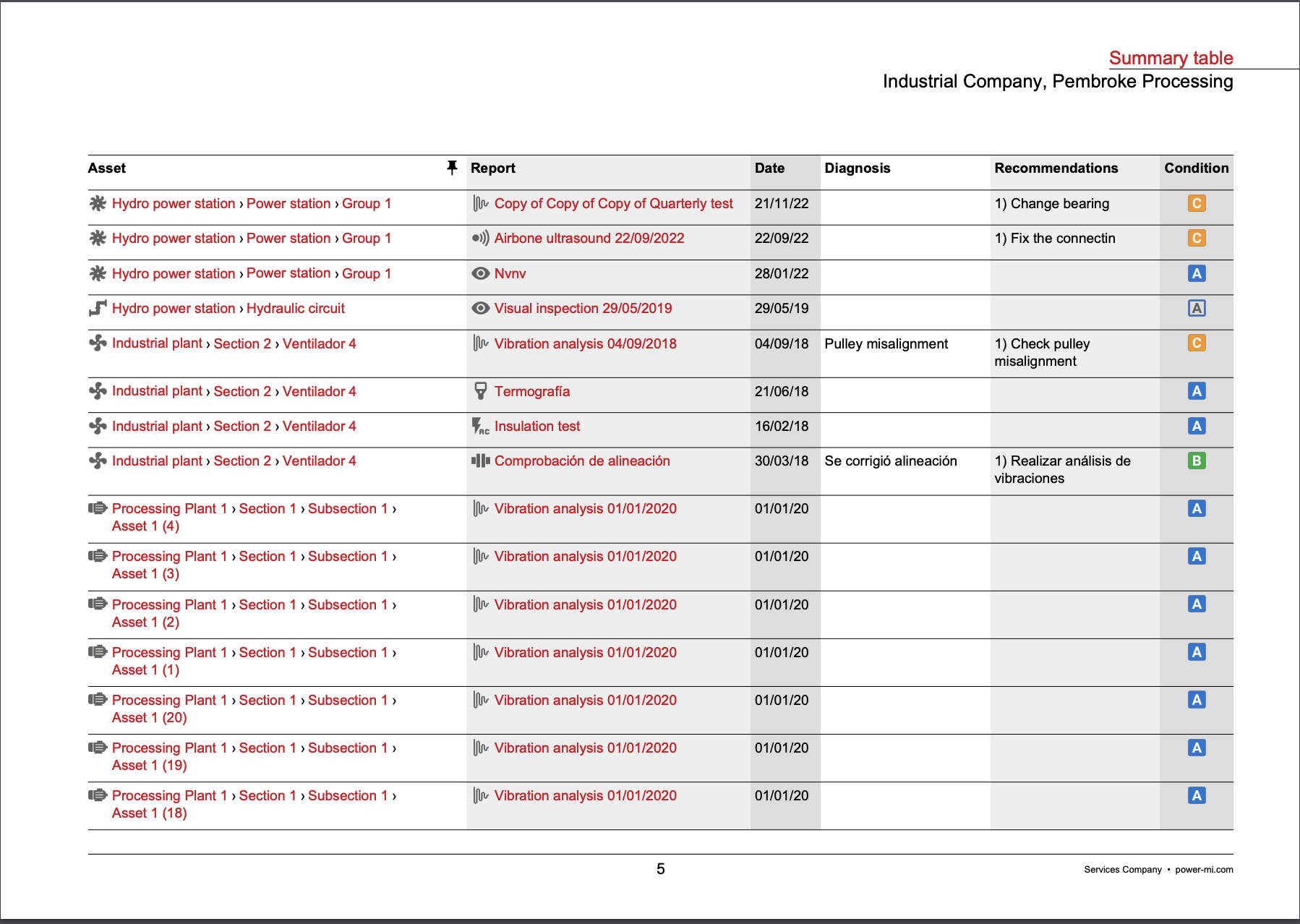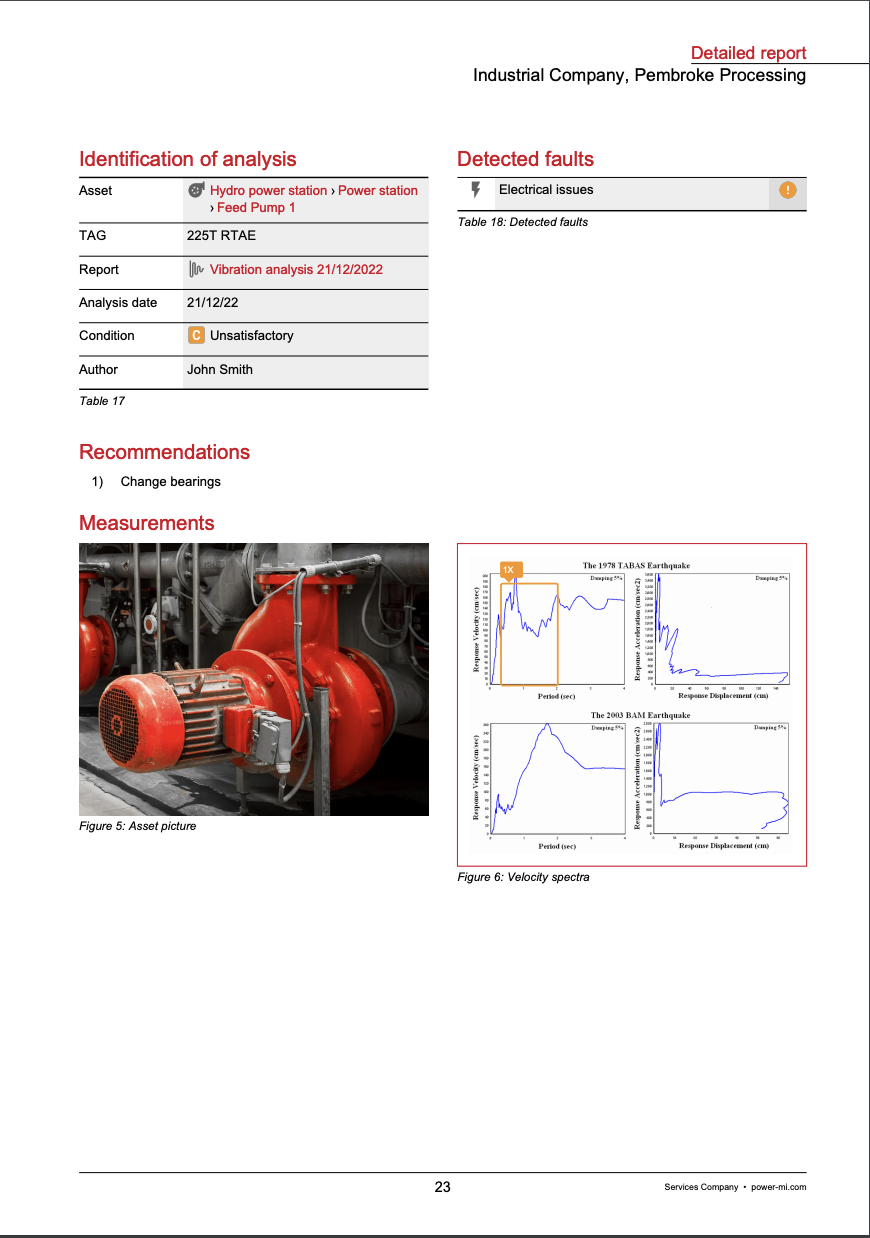How to Access Reports
In Power-MI, there are two ways to access reports:
- By going to the asset and selecting the report from the asset history: You can access reports related to a specific asset by clicking on the asset and selecting the report from the asset history tab.
- By accessing the Report module in the main menu: You can access all reports available in Power-MI by going to the Report module in the main menu. Here, you will find a list of all available reports, which can be sorted and filtered as needed.
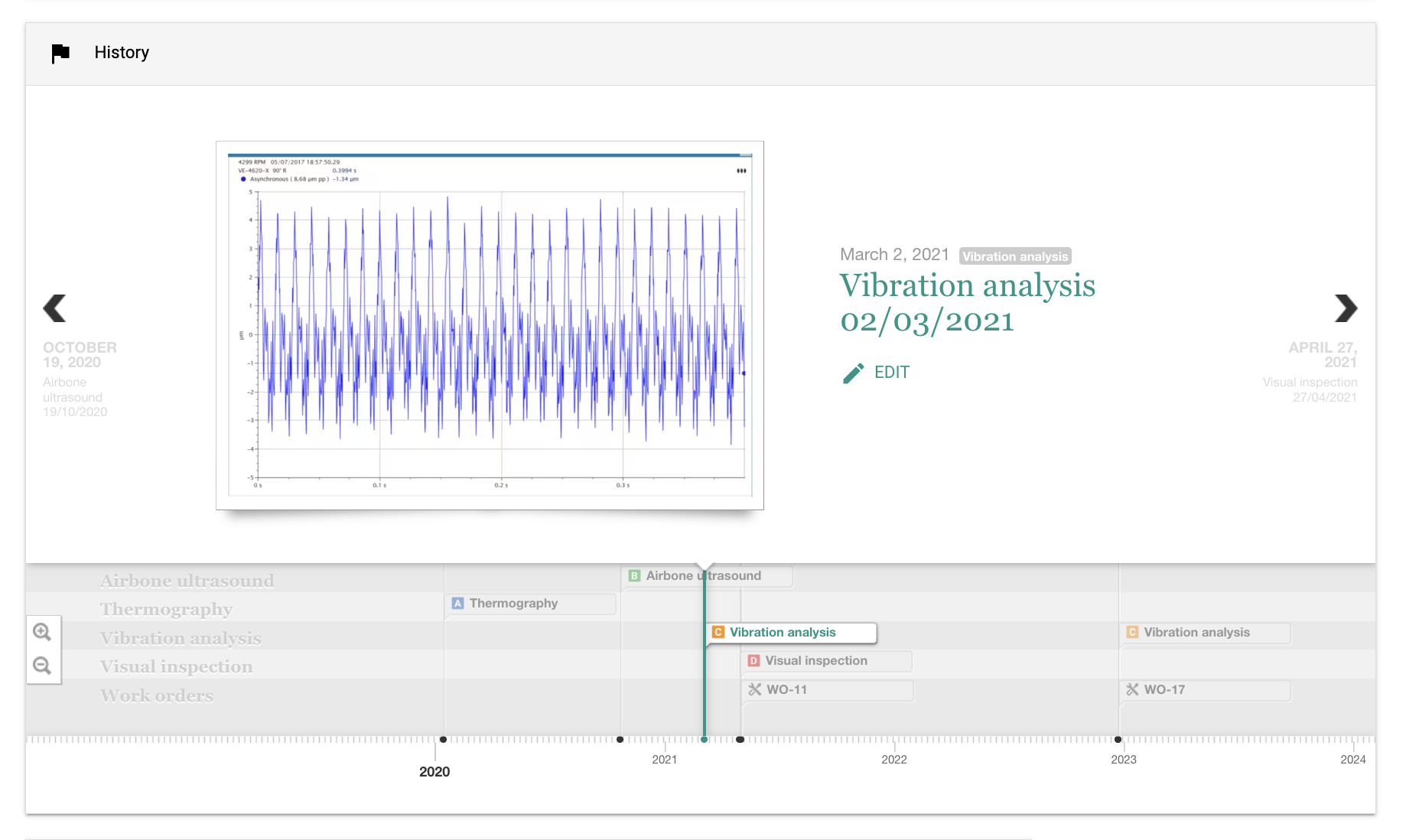
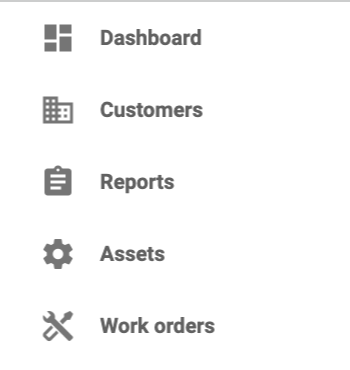
Reports Exploration
Once you have accessed the report menu, you can visualize and explore reports in Power-MI. You can sort the reports by asset, date, criticality and condition, and condition. Additionally, you can filter the reports by hierarchical position, date, author, report status, asset condition, technique, asset type, and under watch. This allows you to easily find the reports you need and view the data in the most relevant way.
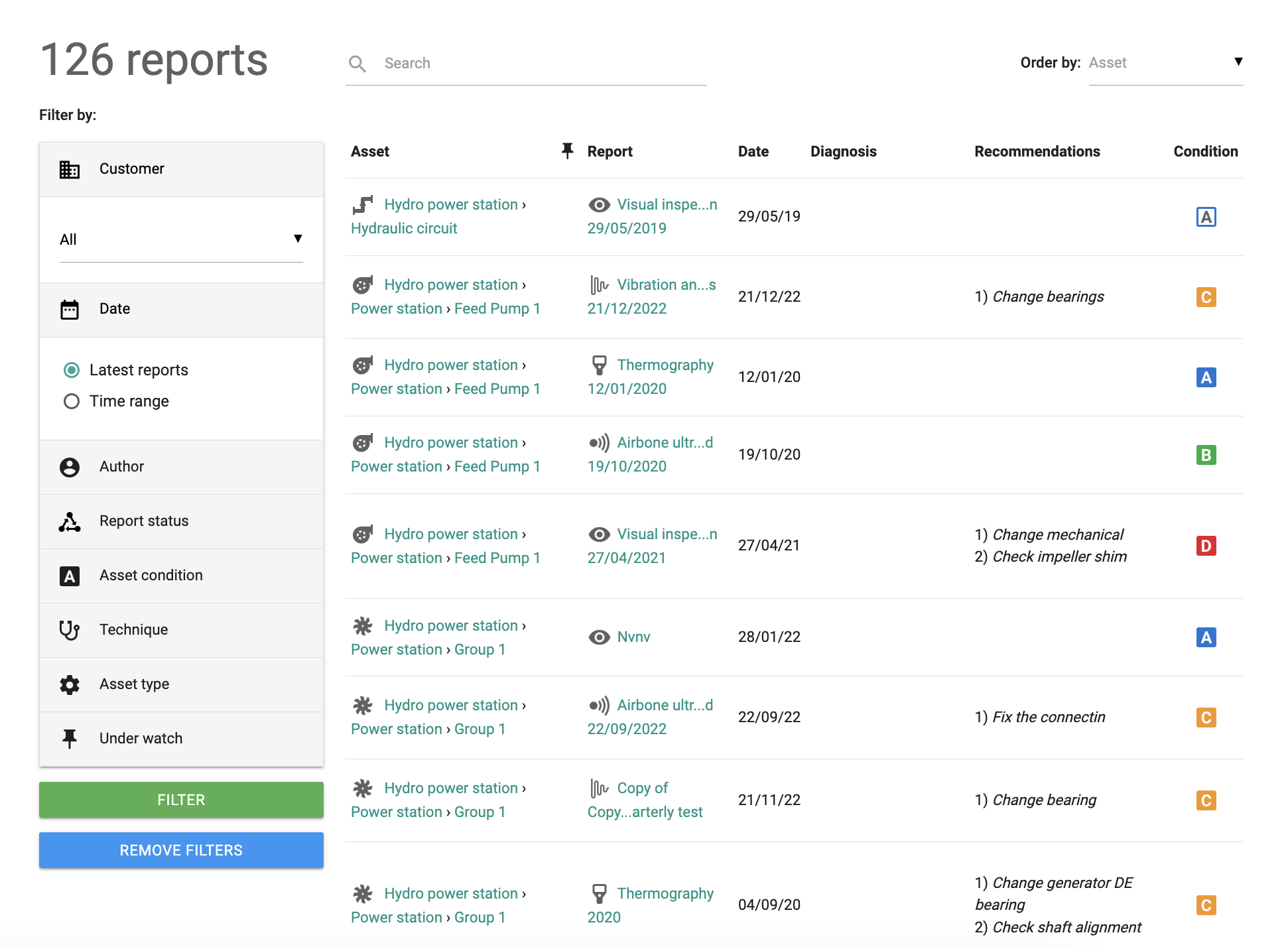
Reports PDF Printing
Once you have explored and customized your reports visualization, you can print them in PDF format. Power-MI provides two types of PDF printing:
- Summary table.
- Detailed report.
The Summary table option creates a horizontal PDF report summarizing the information in a table format containing links to the reports. The Detailed report option creates a more comprehensive report that includes pictures, graphs, and other information contained in the reports. You can choose the appropriate PDF format and options for printing based on your needs.